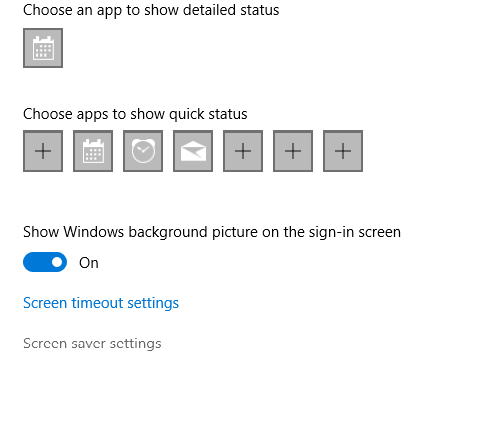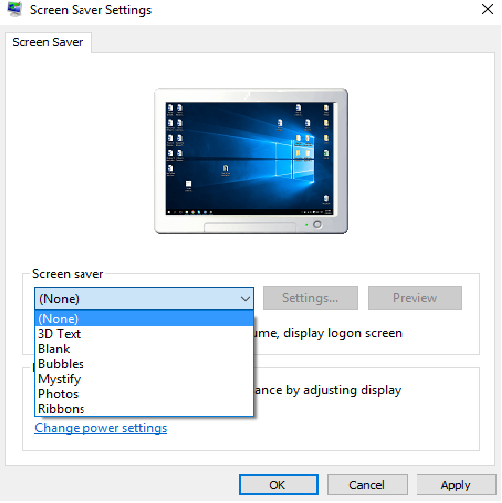Microsoft seems to have removed the option to set up a screen saver on your desktop with Windows 10. Don't worry; they were not removed; they just moved it to a different location, which was a little hard to find. It should be emphasized that a screen saver is an old-fashioned option on our computers.
It is a fact that screen savers are not necessary on modern, flat LCD screens. For many users, the screen saver is one of the user's favorite things about Windows's OS. In Windows 10, Microsoft has complicated access to the control panel screen, and it seems like they deleted it from the personalization settings. But it is not true. This guide will show you how to find and set screen savers in Windows 10.
How to find and set screen savers in Windows 10
Locate Screen Saver settings in Personalization Panel
- Right-click on the desktop and select "Personalize" from the context menu to open the personalization window. The "Themes" section shows many settings, as in Windows 8.1, but you can't find the screen saver among them.
- The Personalization Control Panel has been completely redesigned, and you won't be able to find a screen saver button as in previous versions of Windows.
- You can only find the screen saver settings in the "Lock Screen" category, where you have all screen saver settings.
Adjust screen saver settings in Screen Saver Settings
If it is too complicated for you, you can find it by typing the word "screen saver" in the search box. Click on "Change screen saver," and as you can see, screen savers in Windows 10 have their own control panel. In this window, you can select and configure the screen saver just as in previous versions of Windows. Clicking the "Settings," you can still make the system begin with the login screen after deactivating the screen saver.
While attaching the screen saver settings to the start menu or taskbar is impossible, you can quickly find them through the search box or via lock screen settings.